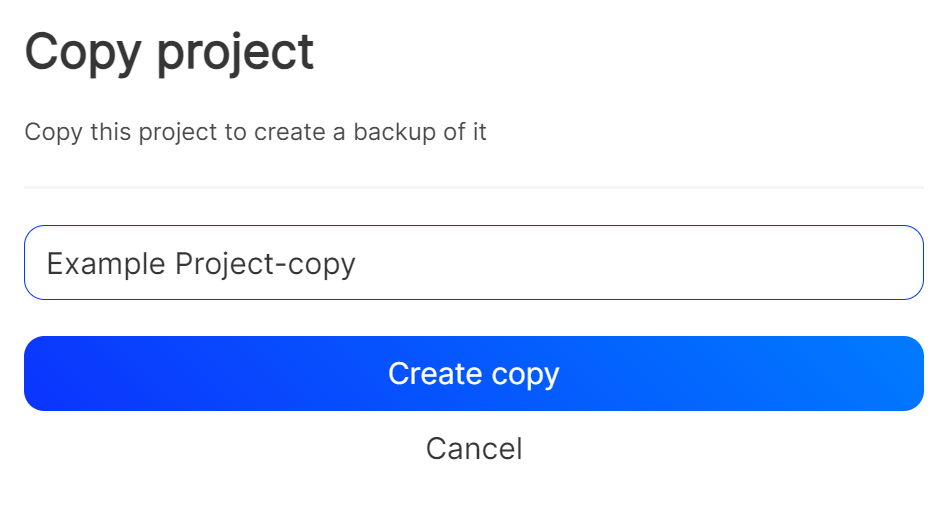Managing your projects
In this article, you will learn how to manage your projects. This includes creating new projects, deleting existing ones and making duplicates.
Creating a new project
To create a new project, click the "New" button on the dashboard/homepage with a big plus sign next to it. A window will open, asking you for a project name. Once you hit the "Create" button, you will be redirected to the editor.
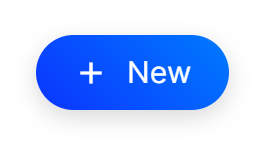
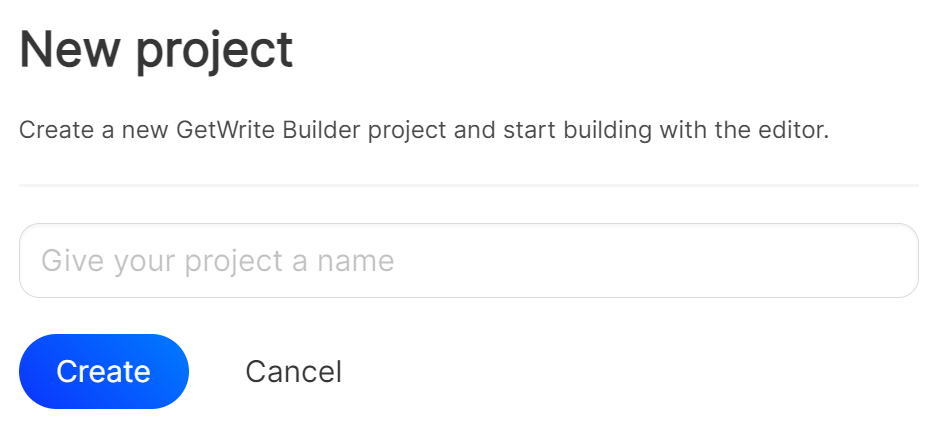
Deleting an existing project
To delete an existing project, open the project in the editor. You do this by clicking on the project when visiting the homepage. Then, hover over the "File" option in the editor's navigation bar and click the "Delete" button. You will be redirected to a site asking you for confirmation. A window will open, asking you if you're sure about the deletion. Once you hit the "Delete" button, the project will be removed and you will be redirected to the dashboard/homepage.
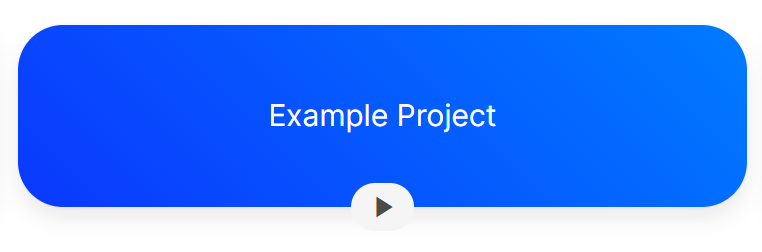
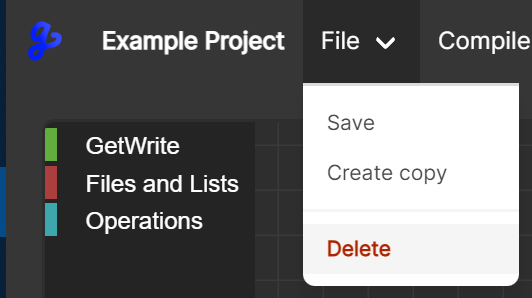
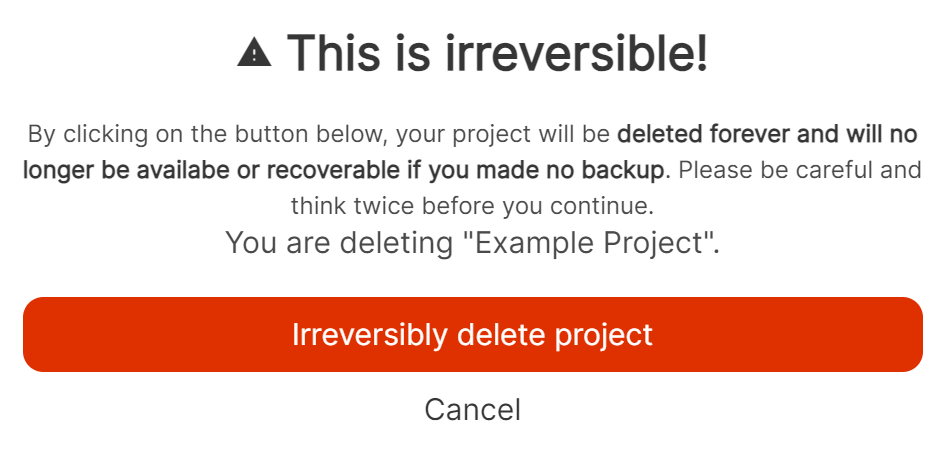
Making a duplicate of an existing project
To make a duplicate of an existing project, open the project in the editor. You do this by clicking on the project when visiting the homepage. Then, hover over the "File" option in the editor's navigation bar and click the "Create copy" button. A window will open, asking you for a new project name. Once you hit the "Create copy" button, you will be redirected to the editor with the new project open.