Changing your account details
In this article, you will learn how to change your account details, such as your email address or your password. Note that to apply any of these changes, you must be logged in and on a device that is known to your account as "trusted". On devices that are not trusted, you will be prompted to accept the new device by clicking the link in the email that is sent to you.
You can navigate to the account settings page by hovering over your name on the navigation bar. A dropdown menu will appear where you can click the "Account settings" link. This will redirect you to the following page:
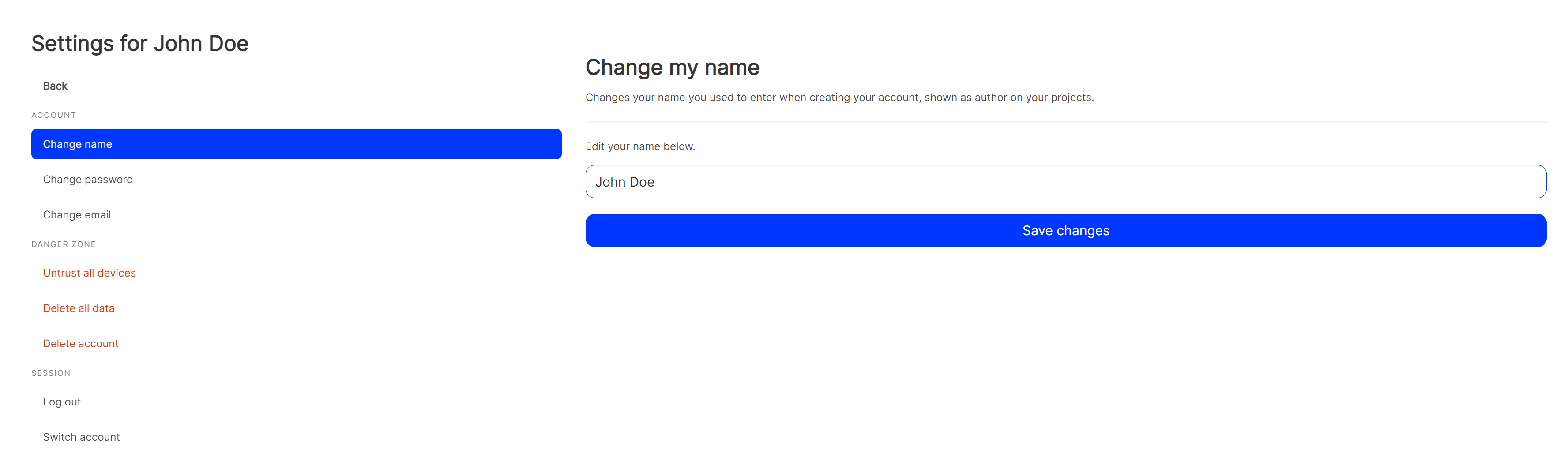
As you can probably already tell, all significant settings are visible on the sidebar. Click on the respective link to navigate to the setting. Depending on what you are trying to change, you will be prompted to enter your password to confirm the change. In some cases, you even need to confirm your action via a link sent to you by email.
Note the settings in red on the sidebar or marked with a red button. These settings are irreversible and can cause permanent damage to your account if you are not careful. Please read the warnings carefully before proceeding or you might end up losing your account, its data or your projects.
The options under the "Settings" title in the sidebar only affect your current session on the local device you use to visit GetWrite Builder. These settings are not saved to your account and will not be applied on other devices. The "Log out" button will, as its name suggests, immediately log you out of your account. The "Change account" button won't do this. You are still logged in, but are just visiting the sign-in form. If you don't sign in with another session, you can still use your GetWrite Builder account on the device.