File management
In order to add multimedia content to your project, you need to upload files to the GetWrite server. This is done through the file management system, which is located in the bottom right of the editor view, right under the preview runtime of your project. In this article, we'll go over how to use the file management system, how to upload files, how to use them in your project and how to delete them.
All the files in your project - also the ones that aren't explicitly used in your project - are packaged in your project's export file. Make sure to only upload files that you actually need for your project, as this will make your project's export file smaller and thus easier to share.
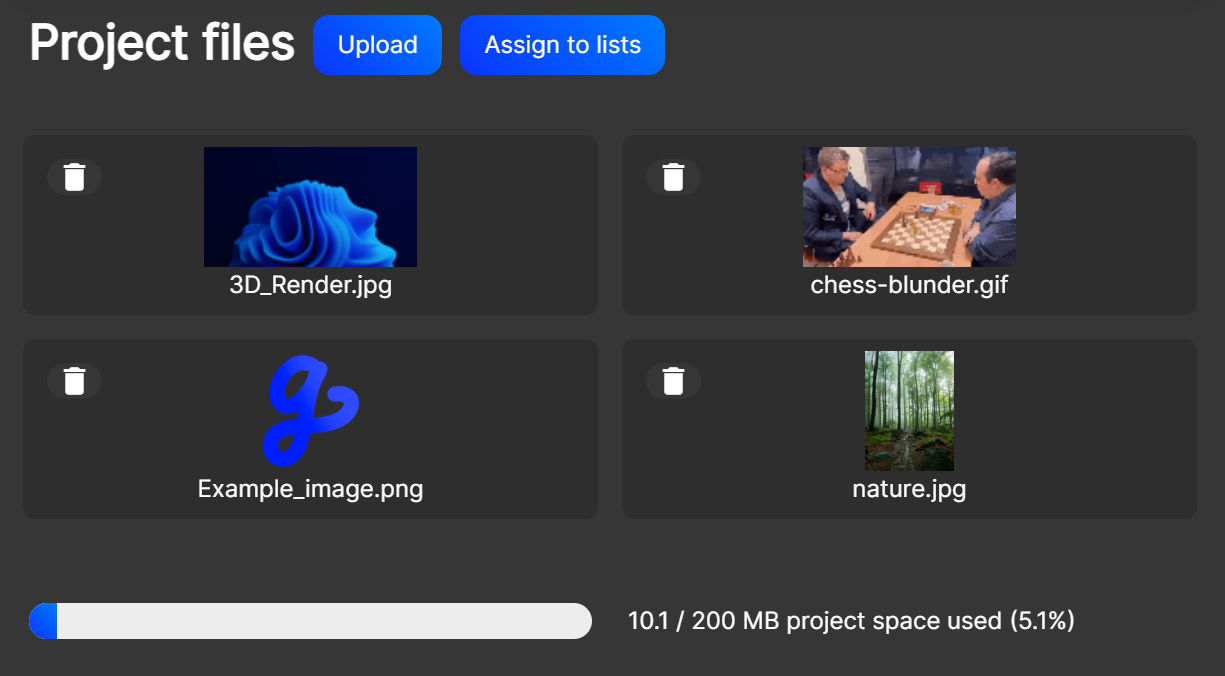
How to upload files
First of all, make sure your file type is allowed for upload. The following file types are allowed:
png, jpg, jpeg, webp, gif, bmp, tiff, mp4, mov, avi, mkv, mp3, wav, ogg, flac, aac, m4a.
To upload a file, click on the "Upload file" button in the file management system. A file selection dialog will appear, where you can select the file you want to upload. After selecting the file, it will be uploaded to the server and appear in the file management system. Note that this can take some time, depending on the size of the file and your internet connection.
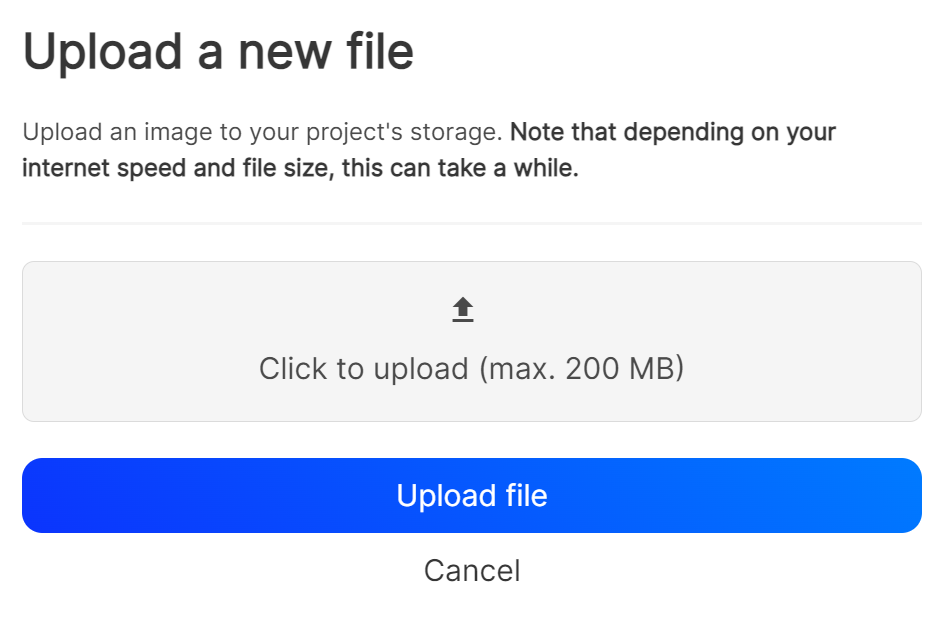
How to use files in your project
There are two main ways of using files inside of your project. You can either use them as direct reference or inside of a file assignment list. The latter method is explained in this support article.
To use a file as direct reference, simply drag and drop the block "file ..." from the block palette category "Files and Lists". This block has a dropdown in it that lets you select a file from the file management system. After selecting a file, you can use it in your project. For example, if you select an image file, you can use it in the block inside of the "display image" block.
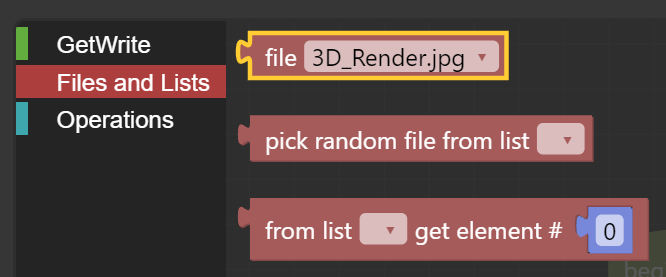
How to delete files from your project
To delete a file from your project, click on the button with the trashcan icon next to the file you want to delete in the file management system. A dialog will appear, asking you to confirm the deletion. After confirming, the file will be deleted from the server and removed from the file management system.
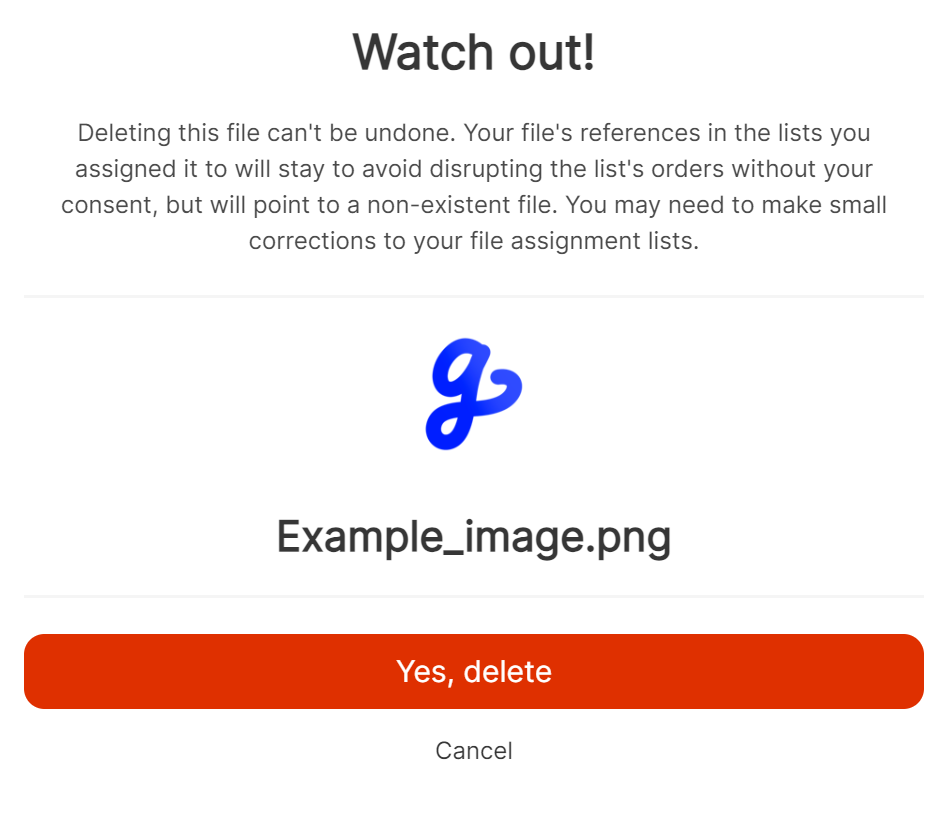
Warning! Deleting files from the file management system will remove all direct references, yet the references inside of the assignment lists you created will stay in order to avoid the destruction of their order which could negatively impact the control flow of your program. You may need to adjust the assignment lists accordingly.